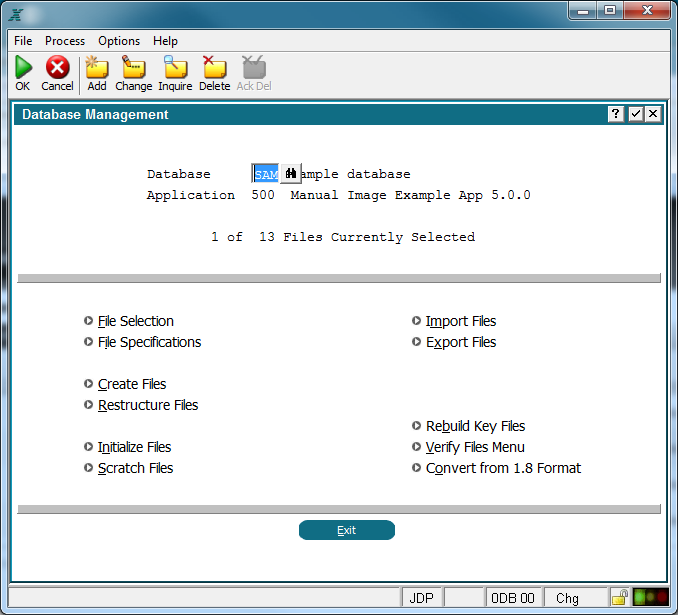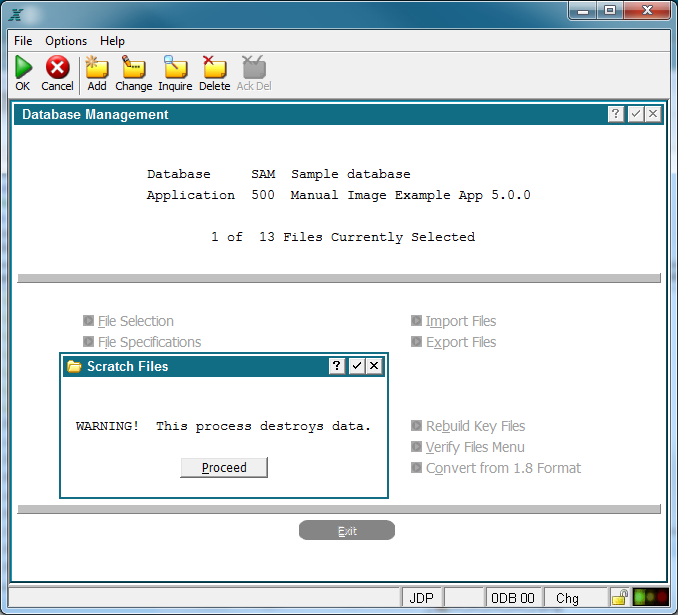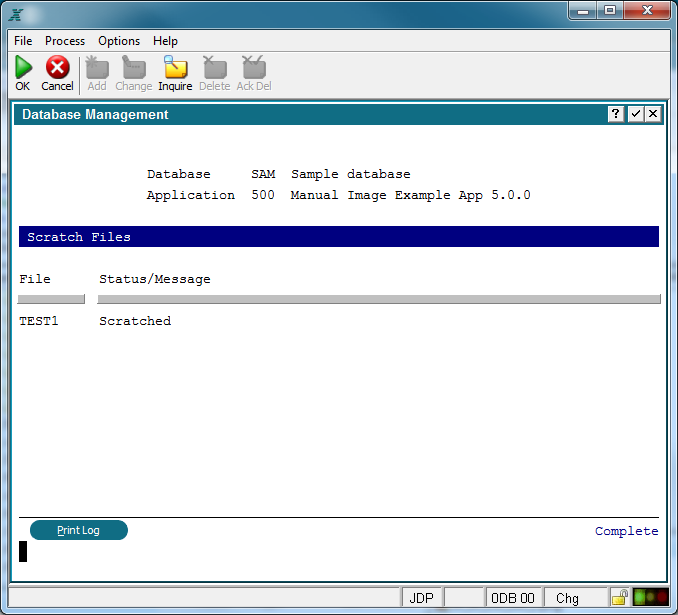Chapter 1-8: Application Design Tools |
Database Management Scratch Files Occasionally the need arises to eliminate one or more files completely. This option allows you to remove the selected files from the disk. It is very important to select only the files you wish to scratch. To assist in this, notice the message "1 of 13 Files Currently Selected" in the figure below. That indicates that of the 13 files in my application database, one is selected to be processed. Note the name of the file is not shown on this screen. If you are not sure which file is selected, click Exit.
Scratch Files Option You will receive a warning message when you select the Scratch Files option, advising you that you will destroy data if you continue, see the figure below. You can then choose to return to the menu instead of scratching the file. If you continue, you will see a 'status' screen that shows you each file as it is being scratched. Select proceed to continue.
Warning Message When the Scratch file option runs, each selected file will be listed along with the status of the operation, See example below.
Process Results Screen |
Application Design Manual "Powered by Appx Software"979 ©2006 By APPX Software, Inc. All Rights Reserved |